Once you log into the portal, you will have access to the platform. The Home Page gives you an at-a-glance review of everything going on with your extension. The top of the User Portal interface contains a menu bar with icons for navigating through the portal (see the User Menu Icons table). When you click an icon, the page associated with the icon appears in the dashboard.
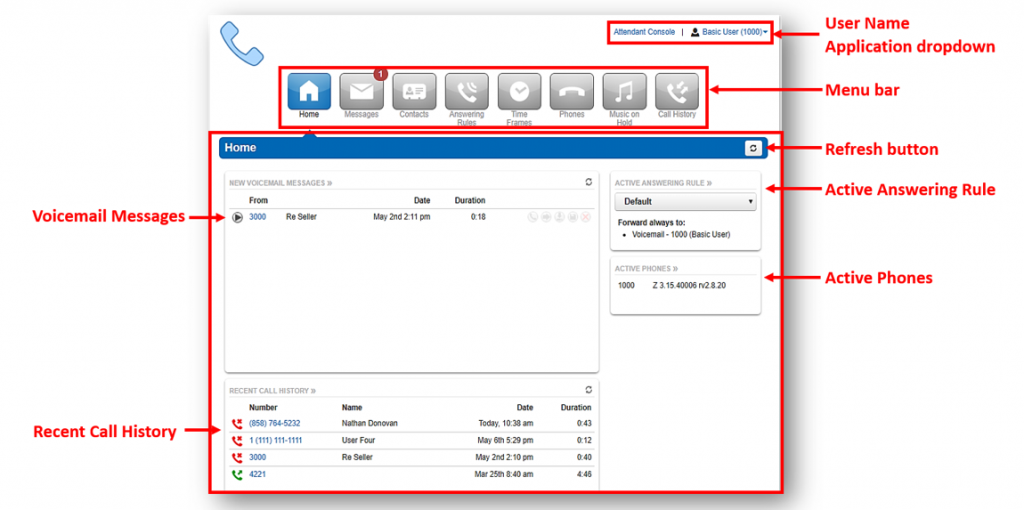
| Home Page Widgets | Description |
|---|---|
| New Voicemail Messages | Shows new voicemail messages. You can play messages, click to call back, download, save, and delete. Hover over the message to see all the controls. |
| Recent Call History | Color-coded icons that show your last 10 calls; ~ Green Icon – Outbound call ~ Red Icon – Missed inbound call ~ Blue Icon – Inbound call was answered ~ 5 Blue Circles – A call was placed to a conference bridge. To call back a number, click the phone number. |
| Active Answering Rule | Displays which Answering rule is active and summarizes how calls are routed when they reach your extension. You can select a different answering rule by clicking the Active Answering Rule dropdown and selecting a different rule. |
| Active Phones | Lists the active phones currently registered to your account from which you can send and receive calls. If you do not see a device listed there, that should be, that means the device is unregistered or not configured for your account. |
