The Call Center Agent dashboard shows detailed call-center activity for the individual call agent. If you are logged in as a call agent, the Call Center Agent dashboard is visible when you click on the Call Center menu icon. If you are logged in as a call-center supervisor or an office manager, the Call Center Agent dashboard is visible when you click the Call Center link on the options bar.
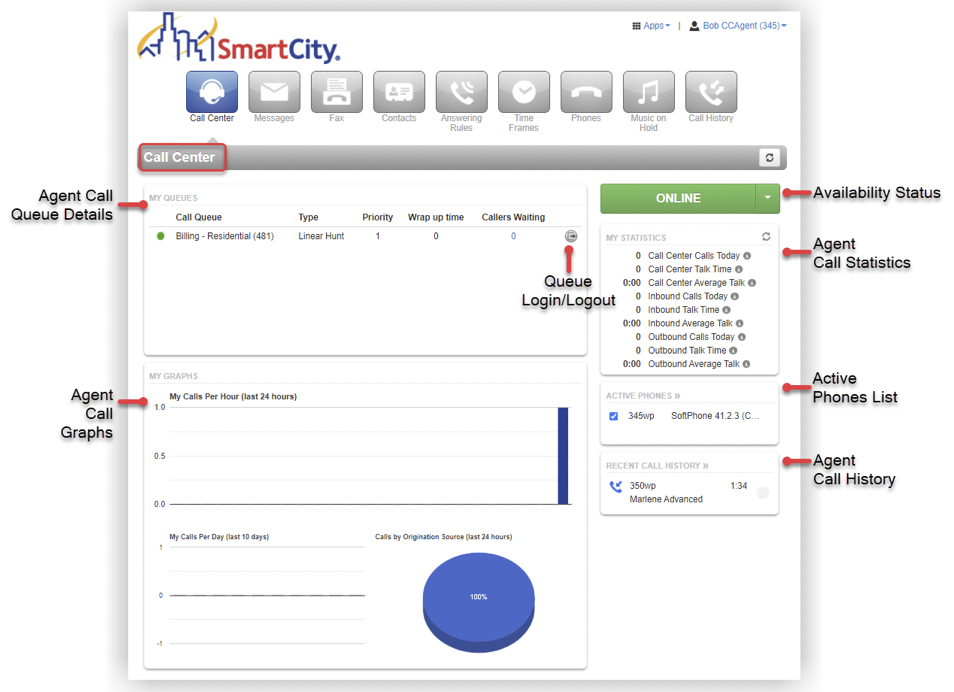
On the Call Center Agent dashboard, you can log in and out of call queues, view and change your availability status, and see individual call statistics. You can also view a list of your recent calls and active phones assigned to you.
NOTE: The call activity and statistics that display on the Call Center Agent dashboard are based on your logged-in phone extension.
NOTE: If you are logged in as a Call Center Supervisor, you can perform call center agent tasks and receive calls from one or more call queues if your agent status is set to ‘Online.’ See the “Hosted Voice Administrator User Guide” for more information about editing Call Queue agent statuses.
The following table describes each part of the Call Center Agent dashboard:
| Cell Center Dashboard Widgets | Description |
|---|---|
| My Queues | Displays an overview of the current queues to which you are assigned. Each call queue shows the type of call queue and the priority level of the queue. This section also shows how much time you have to wrap up details between each incoming call and how many callers are waiting in the queue. You can use the My Queues section to log in and out of individual call queues. |
| My Graphs | Display a chart graph showing the number of active calls you have taken for a specific time period. |
| Availability Status | You can change your availability status through the Hosted Voice Portal and/or by using the pre-assigned star codes on your phone. |
| My Statistics | The My Statistics and Graphs section of the Call Center tab allows you to view a snapshot of your personal statistics. |
| Active Phones | Lists the active phones currently registered to your account from which you can send and receive calls. If you do not see a device listed there, that should be; that means that the device is not configured for your account or unregistered. |
| Recent Call History | Display your last 10 calls with the following color-coded icons: ~ Green Icon – Indicates an outbound call ~ Red Icon – Indicates a missed inbound call ~ Blue Icon – Indicates a call inbound call was answered ~ 5 Blue Circles – Indicates a call was placed to a conference bridge. To call back a number, click the Phone Number. Click on RECENT CALL HISTORY>> to access the call history page where you can manage call history details for all Hosted Voice users. |
