Depending on the company, a call center agent is assigned one or more physical or softphones to handle calls within a queue.
Call Center allows you to manage availability for each assigned phone. Use the Call Center Agent dashboard to set active phone status.
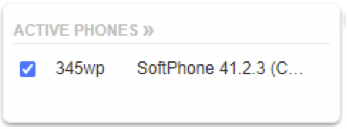
To activate a phone:
- In the ACTIVE PHONES >> section of the Call Center Agent dashboard, click the check box next to each phone you want to make active. You can have more than one phone active at a time.
- Click the check box again to clear the checkmark and make the phone inactive.
When a phone is inactive, no calls are routed to the agent’s phone extension that is associated with that phone.
NOTE: Before a phone can receive inbound calls from a queue, the agent’s phone extension must be added to the queue. An Office Manager or Call Center Supervisor can add or remove agent phones from a queue using the Call Queue menu on the Hosted Voice menu bar. See the “Hosted Voice Administrator User Guide” for more information about adding call agent phones to a call queue.
NOTE: If you are logged in as a call agent, you can click on ACTIVE PHONES >> to access the Phones page where you can view your currently as
