Call Center agents can use star codes on their phones or use the Call Center Agent dashboard to change their availability status.
Using Phone Star Codes to Set Agent Availability
Using your assigned call agent phone, press the following Star (*) Codes and then press Send, to log in and out of all call queues or individual queues:
| Star Code | Action | Description |
|---|---|---|
| *88 | Agent Login to all Queues | Make agent available for All queues |
| *88<Queue> | Agent Login to Specific Queues | Make agent available for Specific queues |
| *89 | Agent Logout All Queues | Make agent unavailable for All queues |
| *89<Queue> | Agent Logout of Specific Queues | Make agent unavailable for Specific queues |
NOTE: The star codes work for all phones that are assigned to a call queue, including softphones. After you press a star code, Press Send and then you will hear a voice confirming you are now unavailable to answer calls.
Using the Call Center Agent Dashboard to Set Agent Availability
In the Call Center module, you can access the Call Center Agent dashboard to set agent availability.
To set agent availability:
- Click the Availability Status drop-down arrow on the right side of the dashboard to change the current agent availability status.
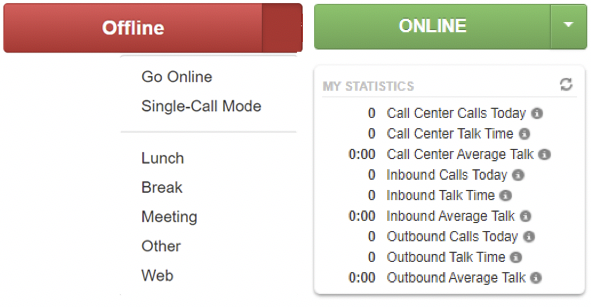
Choose from the following options to set agent availability:
| Agent Availability Options | Description |
|---|---|
| Go Online | Sets the status to Online to be available to take inbound calls for assigned queues. |
| Single-Call Mode | Sets the status to Single Call Mode to be available to take only one inbound call. When the current call is finished, the agent status changes to offline. |
| Lunch, Break, Meeting, Other, and Web. | Indicates the status category for why an agent cannot take a call. Each status category makes the agent unavailable for inbound calls. However, an agent can still receive calls that do not originate from a call queue and can still place outbound calls. Note: It is important to use agent availability options because call center supervisors and office managers can view each agent’s status in the portal at a given time. |
| Offline | Set the status to Single Call Mode so that the agent is available to take only one inbound call. When the current call is finished, the agent’s status changes to offline. |
